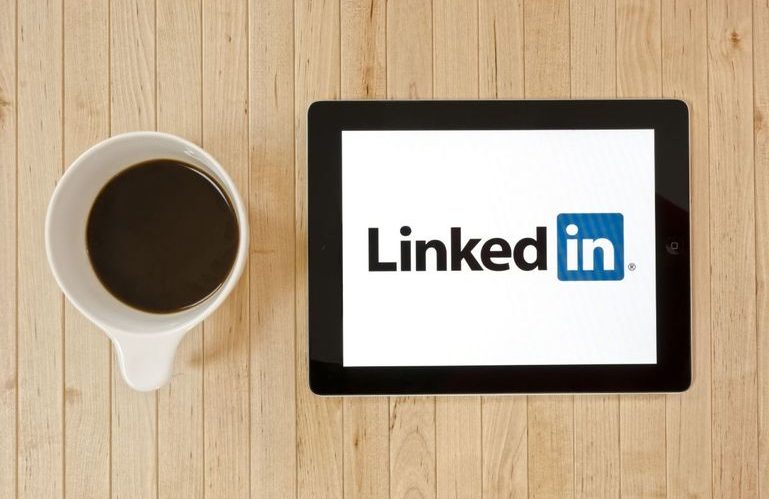The LinkedIn Interests section is a great public resource to create an attractive image of a real pro. It can demonstrate the commitment to the profession and job integrity in the best possible way. This area reflects like a mirror what kind of careers you think appealing and which sources of inspiration you enjoy. Here’s a guide on how to add interests on LinkedIn and update them to get aligned with a career path.
What is LinkedIn Interests Section?
People who succeed never cast aside their interests in favor of an uphill battle. Friendly colleagues are more pleasant to work with. That is why people like them more. Life outside the office offers more common topics to start a conversation. The same is with LinkedIn, where communication between talents comes to the fore, offering a new way of exchanging their interests.
What LinkedIn Interests Section Includes
LinkedIn Interests section is a special block that lists several categories a user shares or follows. It is designed to customize the news feed, trace mutual interests, and discover opportunities for employment in the relevant fields.
Will LinkedIn remove interests from your page if there will be too many of them? Yes, but the limit of the section for adding, storing, and following is 1,000 interests, including:
- Hashtags;
- News Sources;
- Events;
- Influencers;
- Companies;
- Schools;
- Groups.
Where You Find Interests
The algorithms of LinkedIn have greatly changed since 2017. Instead of adding a special area for interests in the profile and putting the keywords in it, the network offers the Interests section as an integral part of any LinkedIn profile. It can be found right after the Experience & Education block.
Why Adding Interests Matters on LinkedIn
Common values connect professionals, readers, groups because people prefer dealing with flesh and blood instead of bots. The completed Interests section allows your visitors to see behind the logos and typed letters your precious credentialed bearings. In the aftermath, you’ll get the best image, more connections, and stronger relationships.
This part reinforces the impression of strong candidacy, making you sound like a confident pro. If you know how to change interests on LinkedIn, you know the best way to update your news feed and snatch the chance to get the openings in time.
Why LinkedIn Interests Differ from Personal
Adding Interests on LinkedIn looks nothing like putting preoccupations on a resume or CV. Sometimes it’s hard to draw a fine line between job enthusiasm that works for your status and a leisure pursuit and personal interests after hours. The subjects stated in your Interests for the public profile should be honest. They are powerful connectors to aim at teaming up with followers as well as prospective employers.
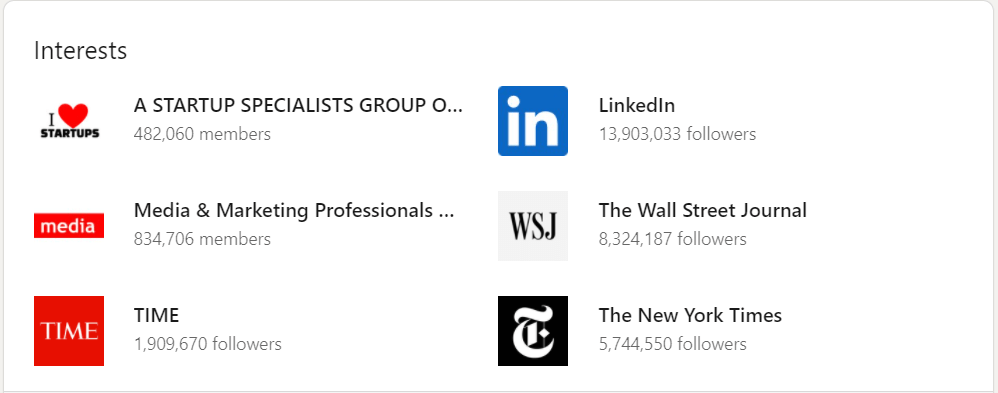
Your interests for LinkedIn are to be in sync with your position and education, being eligible motivators for career goals. Mardi Golf-Beads & Birdies Golf Tournament can be a good reason to gather together with your business partners, but cockfighting will be hardly impressive stuff for a business network. It’s better to exclude personal interests, keeping in mind that first impressions are half the battle, so leave horror movies or mountain climbing for chatting with close friends.
Useful Tips for Picking LinkedIn Interests
Before you start your research on how to update interests on LinkedIn you should keep in mind to be smart in your choice. Here are several dos and don’ts to avoid howlers:
- While adding interests on LinkedIn, never lie about them – you won’t be able to keep up with the relevant topics.
- Prove your qualities and skills by adding interests that reflect them – add coding courses if you are a techie or courses of Literature if you are a writer.
- All shared education institutions and workplaces will appear in the Interest section, to hide some avoid their mentioning in your Education & Experience section.
- Leave off everything, prompting disturbances or requiring discussions. Preferences in politics and religion grab attention but are uneasy to discuss with your connections.
- Keep your readers and potential recruiters in mind – neither WWF nor PETA will hire a hunting club member.
- The ads about hiring and updates on key information will get posted in your feed if you add the company you wish to work for.
- Keep your company’s page professional-looking, adding to Interests only the related events, companies, organizations.
Way to View LinkedIn Member’s Interests
Anyone including the target recruiters can view any LinkedIn member’s Interests as follows:
- Being logged in, navigate to any individual’s profile you are curious about.
- Scroll a profile down to the bottom to look into the Interests.
- In case an individual has added more than 6 items, use the “See all” button to view their full list.
- Select any clickable category of interest and open the full list of categorized items by scrolling.
- Visit your LinkedIn profile by clicking the “Me” icon.
- In the drop-down menu click “View Profile”.
- Type keywords in the Search Tab to search for interesting organizations, services, people, and groups and apply filters to specify your request.
- Locate interesting issues and click to be taken to their profiles or pages for companies. “+ Follow” adds the page to your Interests.
- The new interest will appear in seconds, being visible to all by default.
- If you still wonder how to add more interests on LinkedIn, repeat steps 4-6 for adding new preferences.
- Go to your Homepage and view your LinkedIn profile.
- Go down the page to find the section, press “See All” to unfold all interests.
- The clickable tabs “Influencers”, “Companies”, “Groups”, “Schools” near the top will let you check and remove categorized interests.
- For such categories as “Influencers”, “Companies”, and “Schools” clicking the “✓Following” checkbox is enough to delete the interest.
- The “Following” check is changed into a “+ Follow” after removing a page/profile.
- Click the title or name that is no more interesting right from the news feed, Interest section, or find it in the search bar to visit.
- “More” in the editing mode opens the option to “Unfollow ”changing it to “Unfollowed” for page removal.>
- To remove any of your groups choose the “Groups” category.
- Navigate to the group’s page by clicking its name and select the editing mode.
- To hide the group from the list choose “Update Your Content” and “No” for the “Display group on profile” option.
- “Leave the group” will remove the group from Interests, it stops to be listed a few hours after.
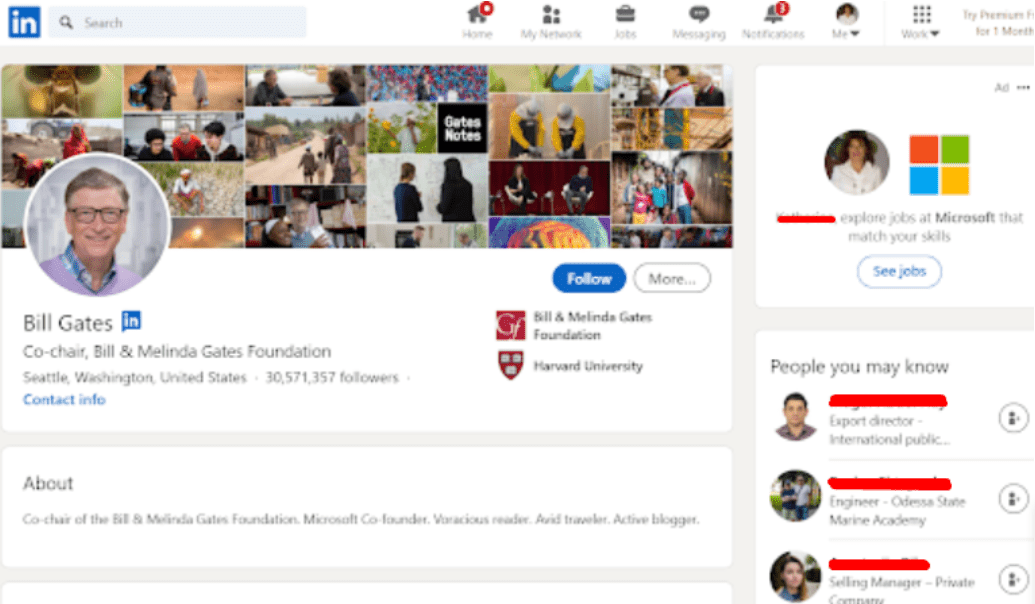
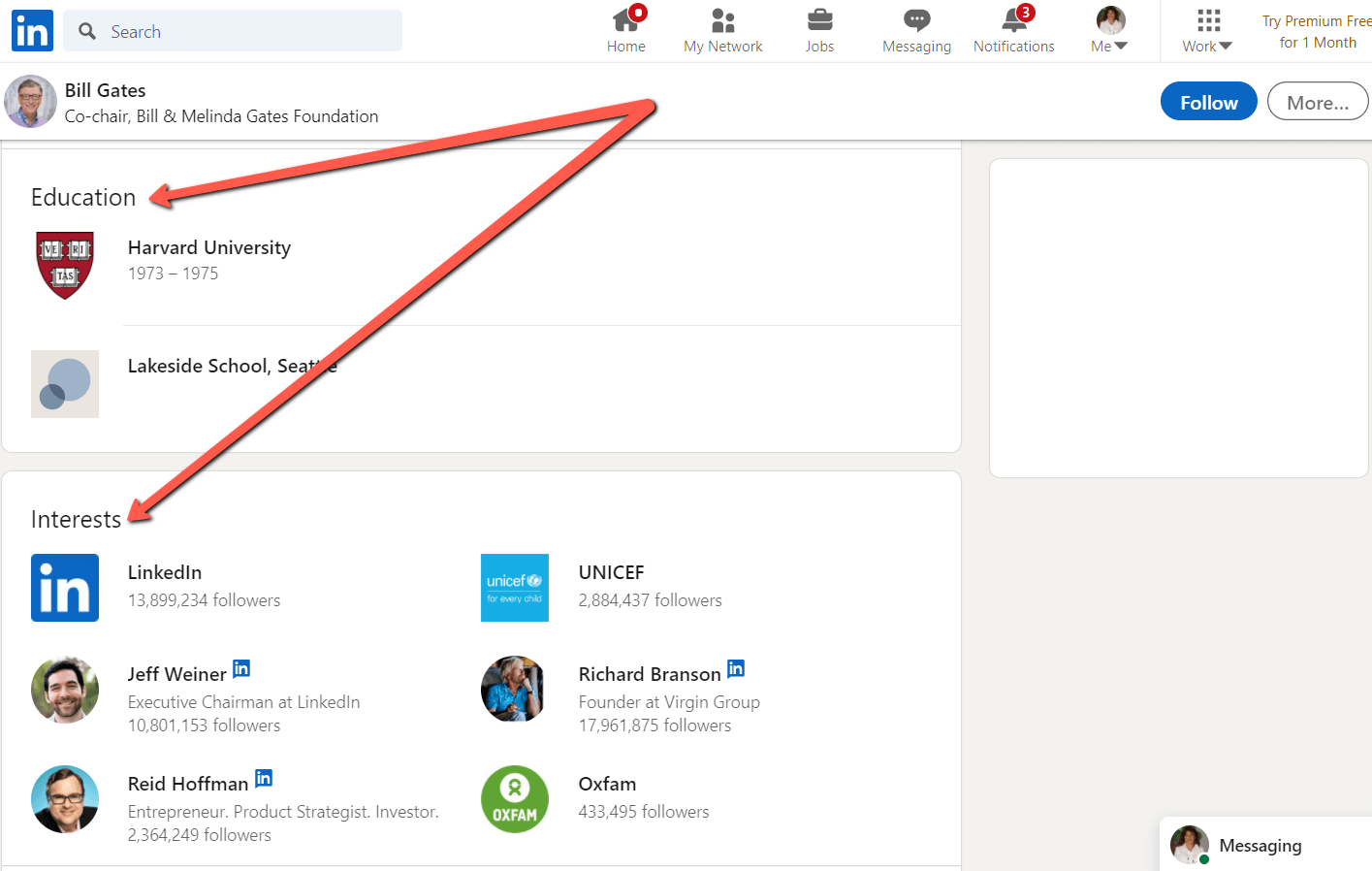
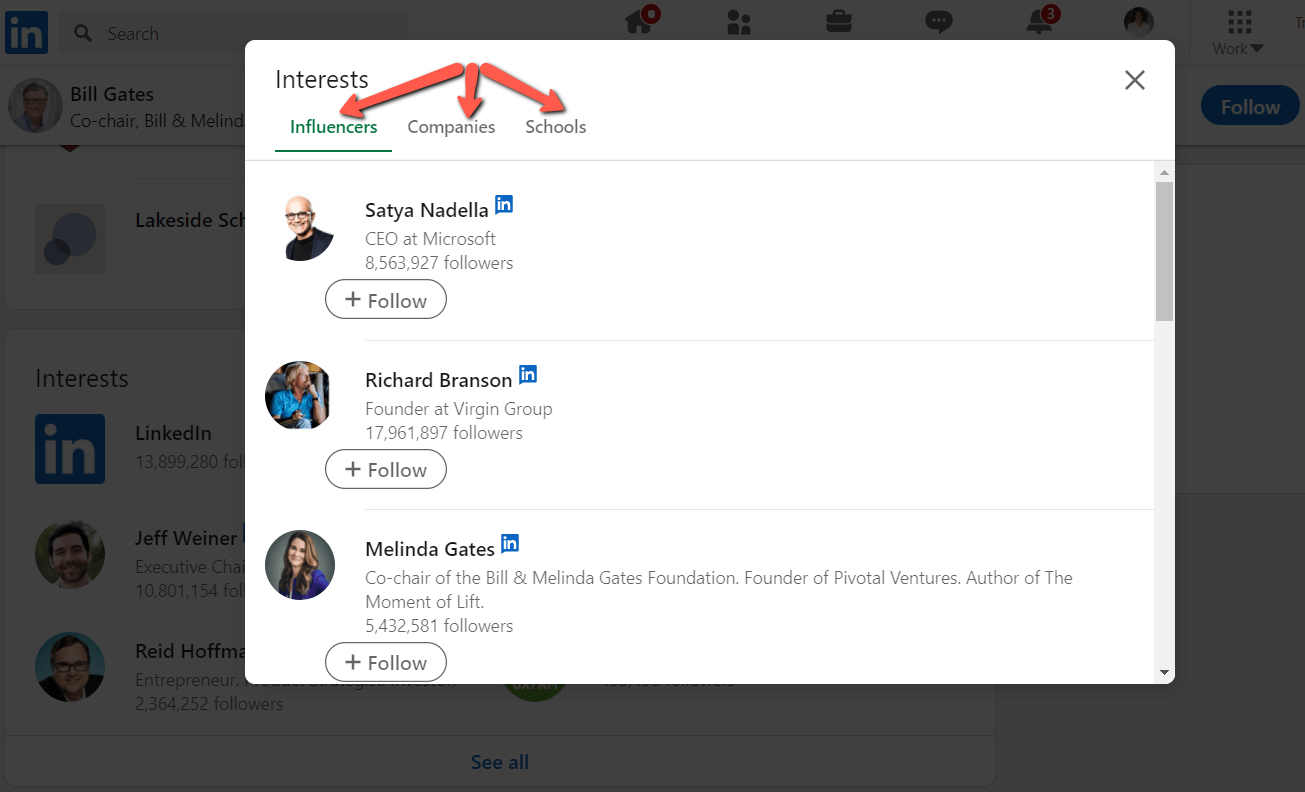
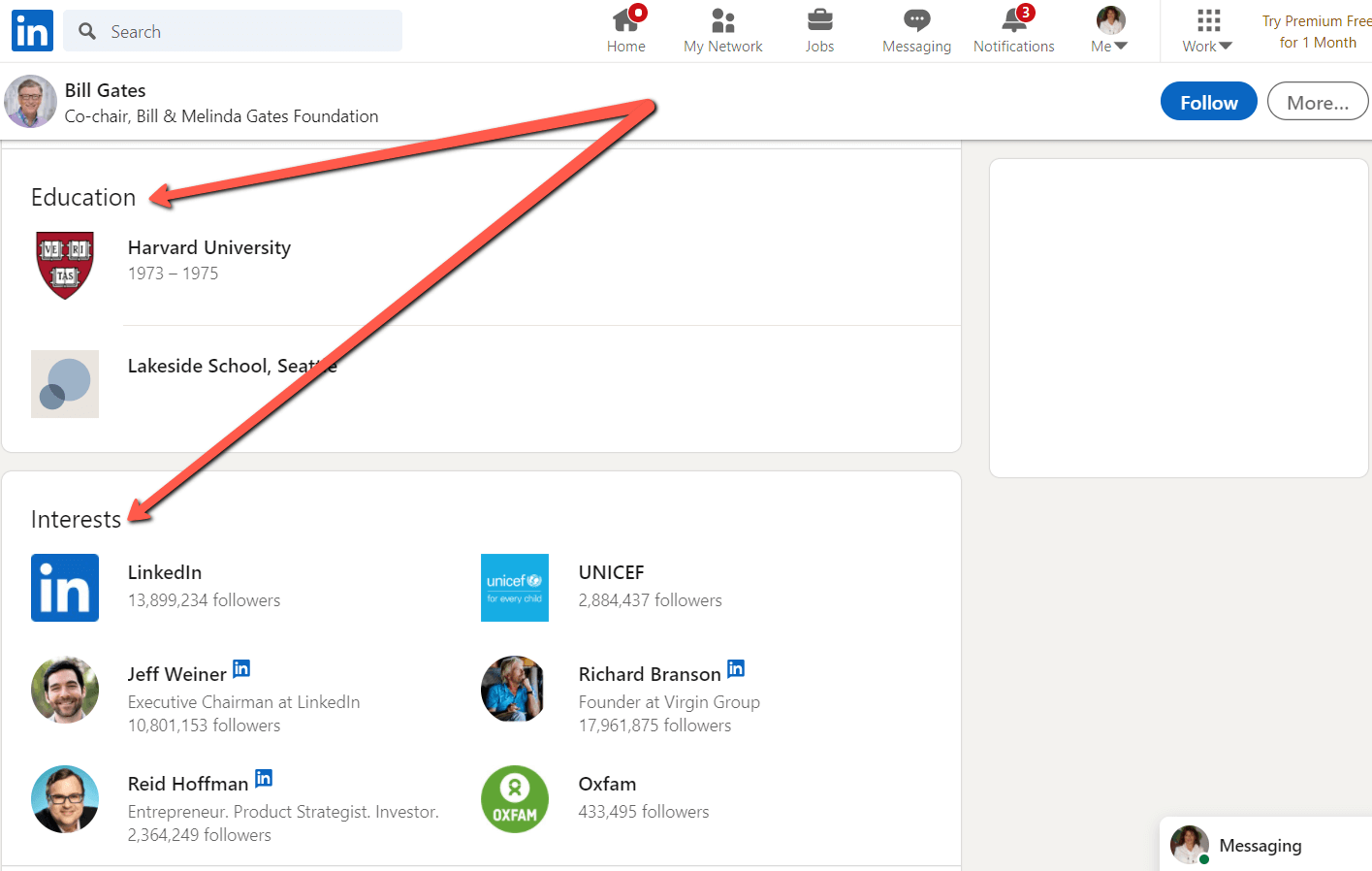
How to Edit Interests on LinkedIn
With targeted recommendations, editing interests on LinkedIn is a total breeze. For those who are far cry from social networks, being completely unaware of how to add interest on LinkedIn there is a comprehensive guide below:
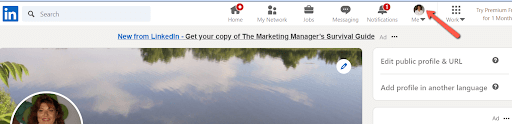
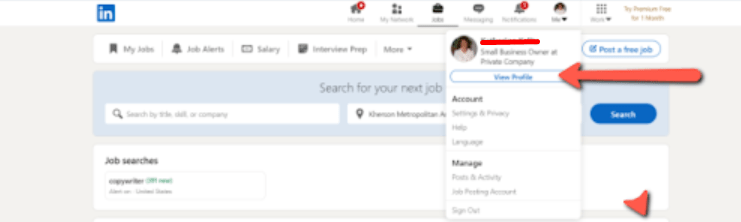

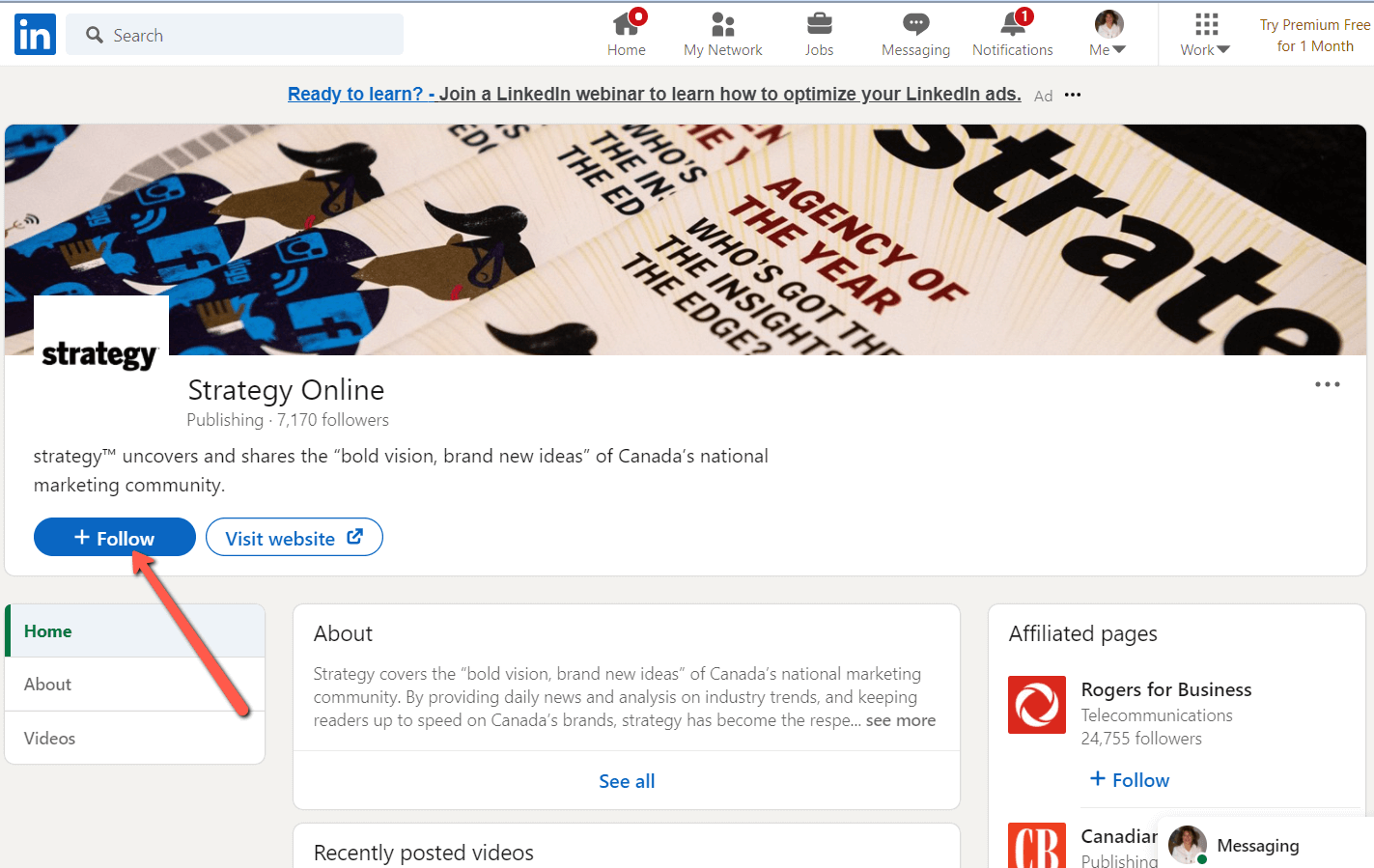
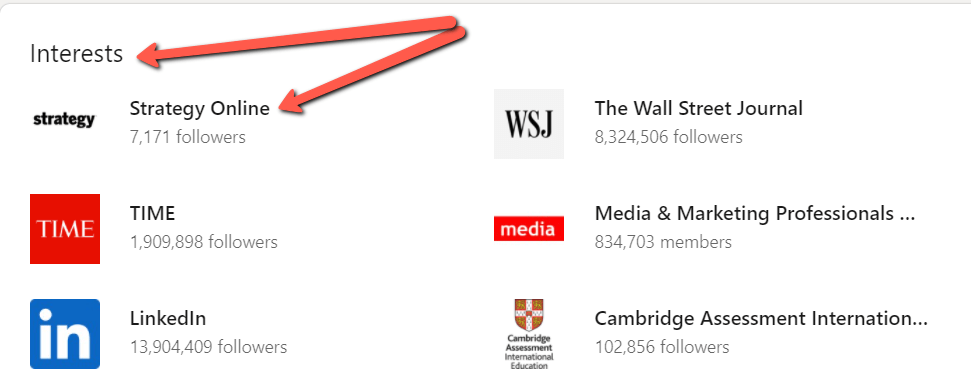
How to Remove Interests on LinkedIn
Time flies, making some essential things irrelevant for you now. If you wonder “How do I edit my interests on LinkedIn after my preferences have changed?”, you should mind that there are several ways for editing. Let’s look at how to delete interests on LinkedIn:
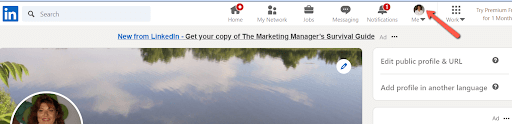
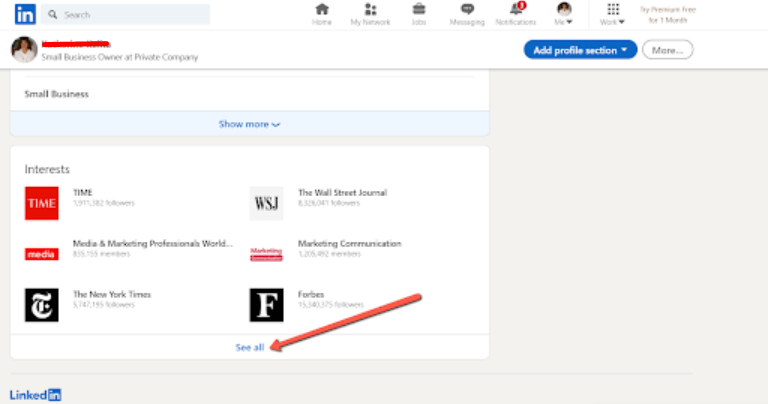
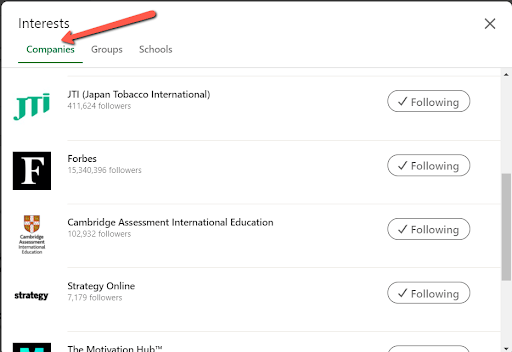
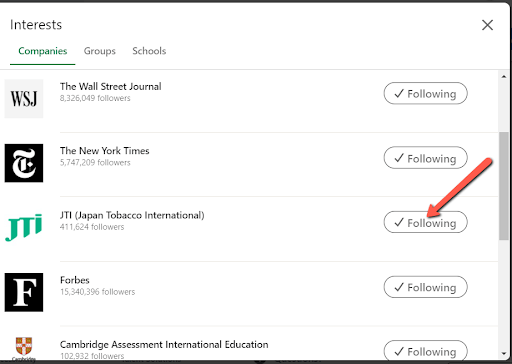
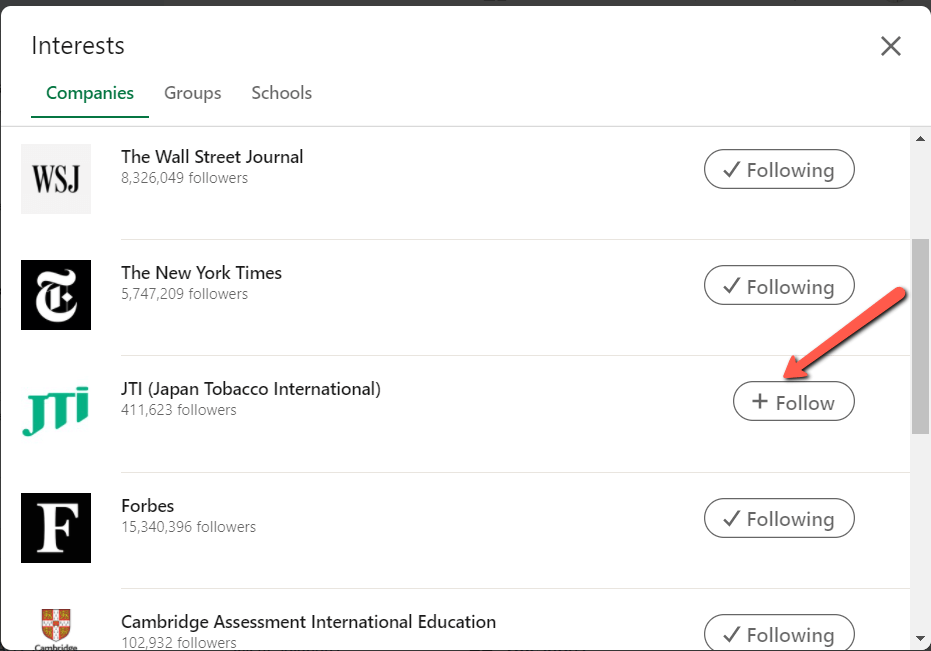
Alternative Procedure for Changing Interests
Here are more tips on how to remove interests from the LinkedIn profile, staying on the same page to unfollow:
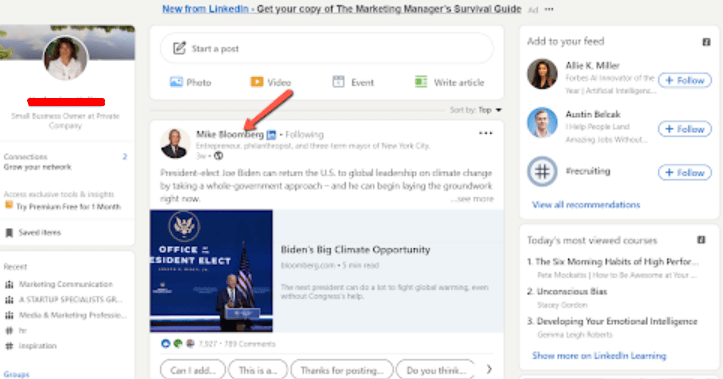
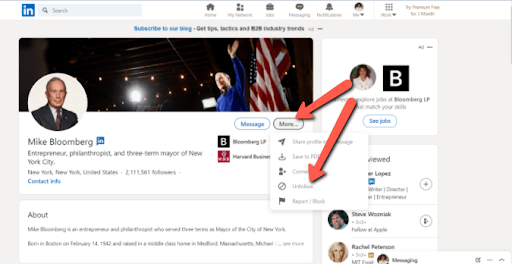
How to Remove Groups on LinkedIn
Though this procedure seems to be confusing, as this category has no Check icons next to them, removing groups is still possible:
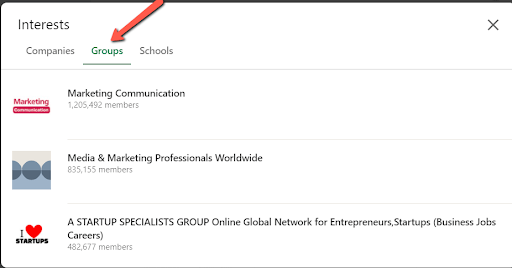
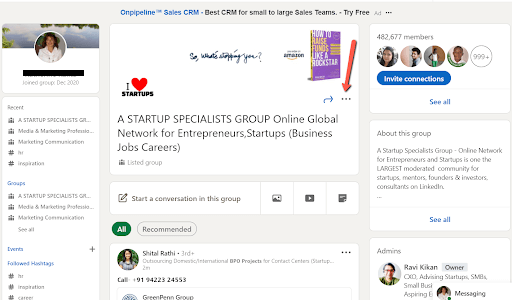
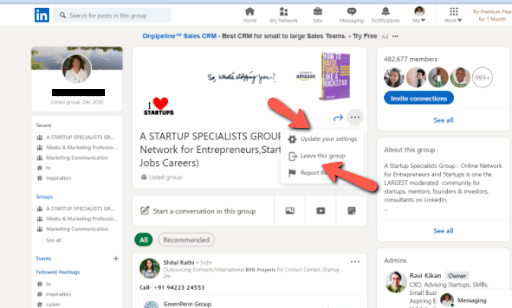
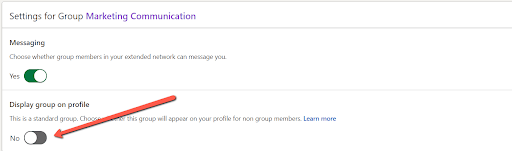
Summing Up
The Interests section brings a strong message which can be appealing for the audience, relatable for companies, and perfect for potential recruiters. You shouldn’t refuse to attract an opening listing by leaving this area empty. LinkedIn gives all tools to overcome with ease the task of changing the sources of your professional inspiration. Your profile is your branding, which increases your chances to get employed, giving the whole picture of your personality.