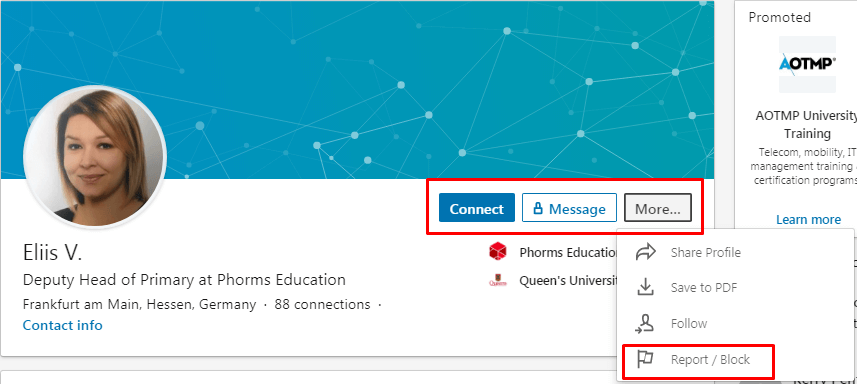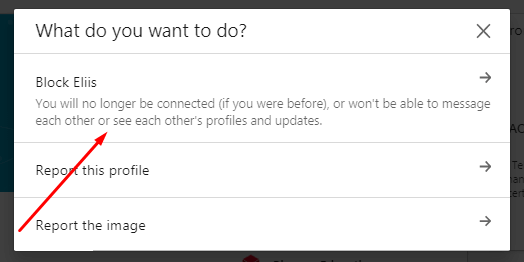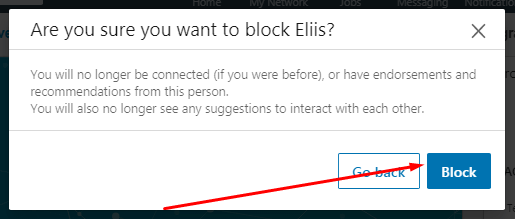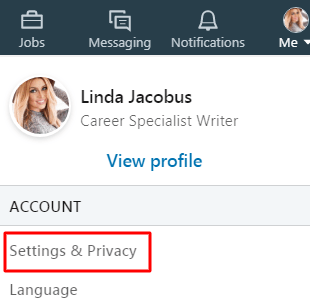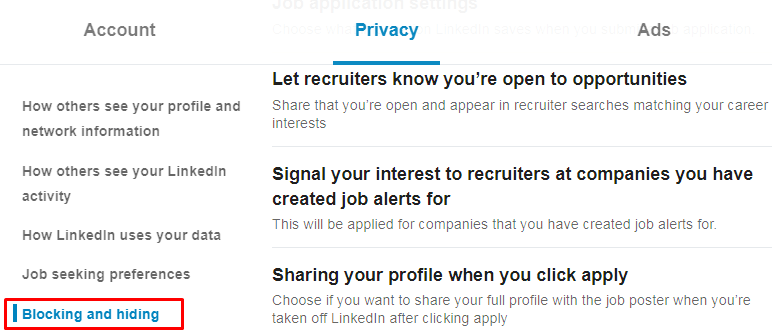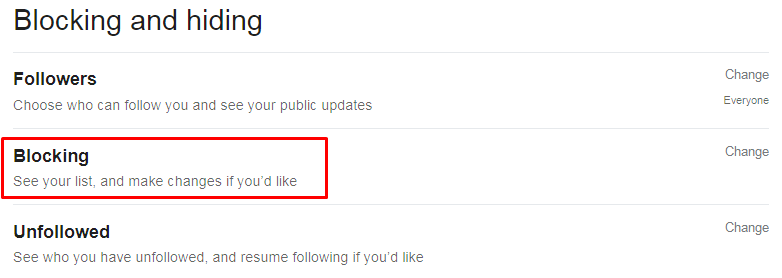LinkedIn is the future of modern IT and B2B segments of the Internet market. It is a platform with a vast number of companies and businesses that are waiting to begin cooperation with high-class specialists.
Everyone, starting from the entry-level employees, can find a decent job through LinkedIn, in case they fill out the profile, and stay active. But unfortunately, not all people know how to use it correctly.
Every day, Google gets a lot of questions such as: “How do you block people on LinkedIn?” or “How to block a person on LinkedIn?” In this article, you will find the answer!
What Happens When You Block Someone on LinkedIn?
Want to know what happens if you block someone on LinkedIn? Unfortunately, or fortunately, but when you are blocking someone on LinkedIn, it always works for two sides.
It means that not only you will become inaccessible to this person, but he or she will be for you too.
Therefore, make sure that you do not need this person or his / her profile before proceeding to the “blocking process.”
- The person you blocked will no longer see your profile. You also will not see his or her profile.
- You can no longer send messages to this person, or receive them.
- If you previously shared any content, now it will become inaccessible to you and the blocked user.
- You will no longer be in contact with each other.
- Your page will no longer display all the skills and recommendations from a blocked member.
- In the module “Who’s Viewed My Profile,” this user will no longer be displayed.
- You also won’t see this person in the models “People You May Know” and “People also Viewed.”
- You will stop receiving notification of future events with this person.
LEARN:
How to Use LinkedIn for Job Search
When Messaging Recruiters on LinkedIn
How Do I Export my LinkedIn Contacts
How to Block on LinkedIn?
It is a very fast process, consisting of 5 necessary steps. You can do this through your laptop / personal computer, or a smartphone.
How to do it through a computer:
- Find the profile of the person you want to block.
- Find the “More…” menu icon, and tap it.
- You will see a drop-down menu, and there will be a “flag” icon named “Report/Block.”

- Tap on “Block (Name).” If you want, you can also write a complaint to the person.

- Confirm one more by pressing the “Block” button again.

You see! It will not take you more than 2-3 minutes. From the phone, it’s even easier to do. There is the same instruction for Android and iPhone.
How to block people on LinkedIn via smartphone:
- Go to the profile of the person you will be blocking.
- In the upper right corner, you will see an icon “More.” Tap it.
- When a drop-down menu appears, choose the “Report/Block” option (flag icon).
- Click on “Block (person’s name). “
- You will see the pop-up confirmation window, so just click the “Block” option again.
How to Block Someone on LinkedIn without Visiting their Profile?
Unfortunately, this is not possible. LinkedIn does not imply such a function. You can delete a person’s profile only following the instruction we gave above, i.e., through his / her profile.
If, for example, you do not want the user to know that you visited his or her page before blocking it, you can change the settings of your account. Change the profile settings to “Anonymous mode,” block the user, and then return the settings.
Unless, of course, you can’t find the person’s account at all, or for some reason cannot visit his/her page, you can try contacting the support service. LinkedIn has an excellent support team, and maybe they will help you to solve this problem somehow.
If You Block Someone on LinkedIn Will They Know?
How to block someone on LinkedIn without them knowing?
As stated on the Help LinkedIn pages, the person whom you are blocked does not receive any notice. However, there is a slight exception.
If you and the person you decided to block have shared the LinkedIn Recruiter account, then support service will be forced to warn him/her about it (or the Recruiter admin). In all other cases, the user will not receive any “blocking notifications.”
You should understand that if earlier you often contacted this person, then most likely, sooner or later, he/she will realize that you blocked him/her.
LEARN:
How to Hide LinkedIn Profile
LinkedIn Recommendation Examples for Manager
How to Unblock Someone on LinkedIn?
It’s as easy to do as to block someone! Only 5 steps to get everything back. And the best part is that a previously blocked user also will not receive any notification. Therefore, if you blocked someone for a short time, quite possibly, he or she will not even notice this.
- Tap the icon “Me,” which located at the very top of your LinkedIn homepage.
- Find and click “Settings & Privacy.”

- You will see a “Privacy” tab on the left side of your page. Choose “Blocking and hiding.”

- Click the “Change” button directly next to “Blocking.”

- Select the name of the person you want to unlock and tap the “Unblock” option.
Why Can’t I Block Someone on LinkedIn?
It happened, that you not always can you block someone on LinkedIn. What should you do in this case? In this case, you need to contact user support. This way, the support manager will personally solve your problem.
As a rule, you can block any person you want on LinkedIn by going to his or her profile. Therefore, if you have any problems or questions, it is best to contact support immediately. They know their job!
Use this option only to those people who broke any rules or insulted you. If you receive spam messages, you can always write a complaint.
Do not regret your time to write a claim, because this will help not only you but also other users.
Do not hesitate to block users who send personal photos and use LinkedIn as a “dating site.” And remember, before you make contact with someone, make sure that he or she is not a fake.