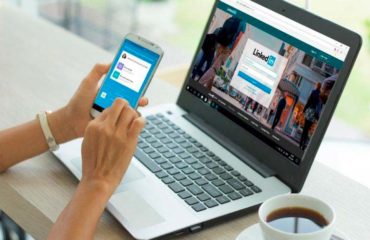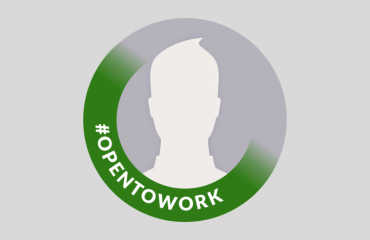It’s a safe bet that the first email account you’ve registered at LinkedIn is your personal address. It does make sense, as without a primary email address, you won’t be able to build a personal network or send and receive invitations to connect.
One of the pitfalls of the old email identity is the possible unprofessional look of your private data visible to your connections. There is one more — sooner or later, your personal mailbox will be deluged with the invitations to add someone to your professional network.
If you find work-related messages delivered to your personal email account annoying or plan to be under new employment, it’s high time to change the LinkedIn email. Here is a step-by-step guide on how to add, replace, or remove the primary LinkedIn email address on any device.
How to Change Your Email on LinkedIn
To add or change primary email LinkedIn team offers to log in to the LinkedIn webpage and update the contact info within LinkedIn account settings. Here’s how:
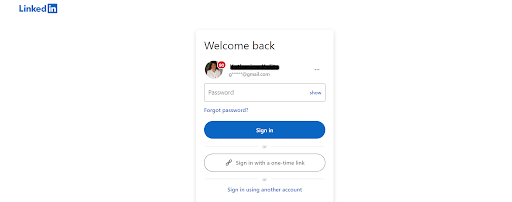
Managing Email Address on the Desktop Site
To change the email on LinkedIn from the desktop:
- Hover the mouse on the Me icon at the top of the homepage to press it.
- Move the pointer over the Settings & Privacy line in the dropdown menu.
- In the left column, opt for Sign in & security from the menu of your account preferences.
- Move under Account access to theEmail addresses line and press the Change button.
- Hover on Add email address right under the existing email account.
- Type your new email address into the text box and click the Send verification.
- You’ll be asked to enter the password to proceed with validation. Confirm your actions by pressing the Done button.
- Validate your new address by the instructions sent in the email. Press the link to log in to LinkedIn with the new email.
- To add an email to LinkedIn as a primary address, press Make primary next to the added and verified email address. Now you can log into a professional network with it.
![]()
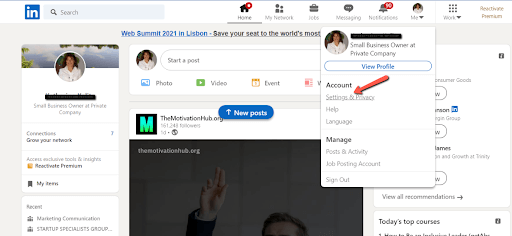
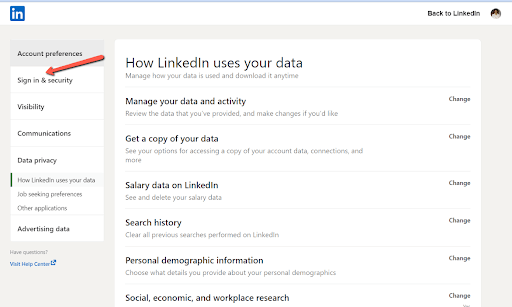
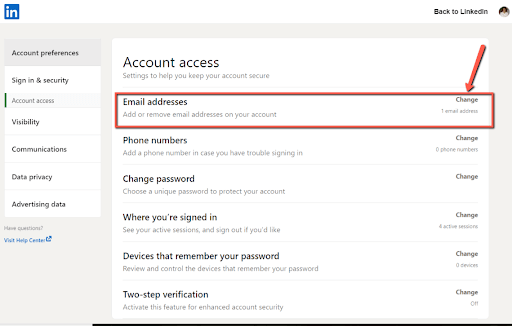
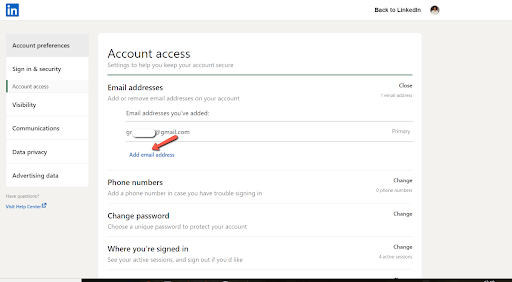
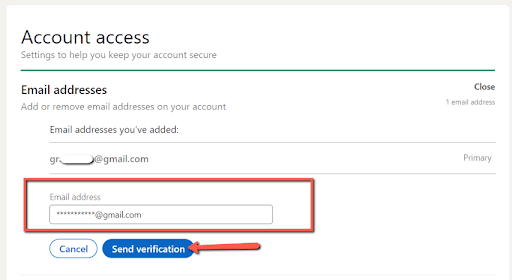
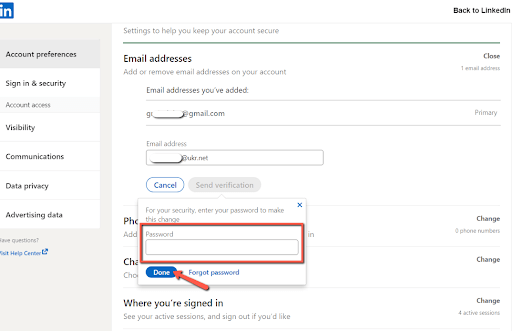
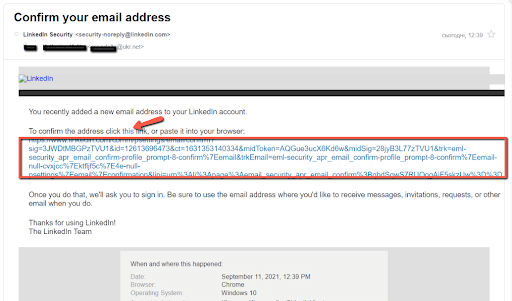
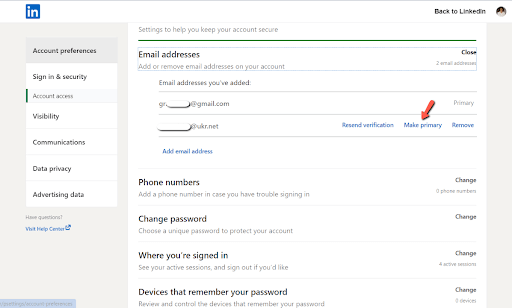
Managing Email Address on iOS / Android Apps
To change LinkedIn email settings for adding a new email address:
- Open the LinkedIn app to sign in.
- Tap your Profile in the bottom right corner of the screen for your iPhone or the right side of the toolbar at the top of the screen for your Android phone, then select the Settings icon in the top right corner.
- Choose and tap the Sign in & security line, then opt for Email addresses at the top of the Account screen.
- Tap the Add email address textbox to add your new email account.
- Type in your new email address in the special field.
- Confirm it with your LinkedIn password typed in the Password field and tap the Submit option.
- After receiving the letter from LinkedIn with the subject title “Confirm your email address,” open your inbox and follow the prompts to confirm the additional email address.
- To choose your new email address as a primary one, tap Make primary next to it after re-opening LinkedIn.
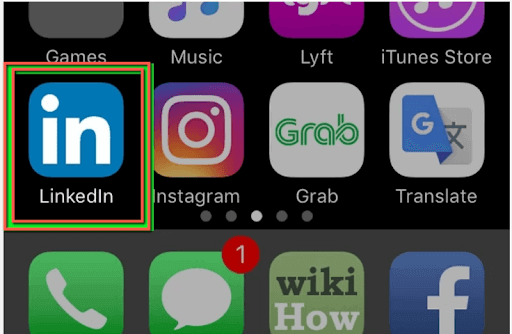
![]()
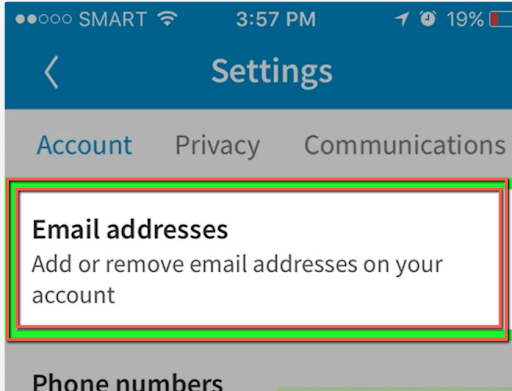
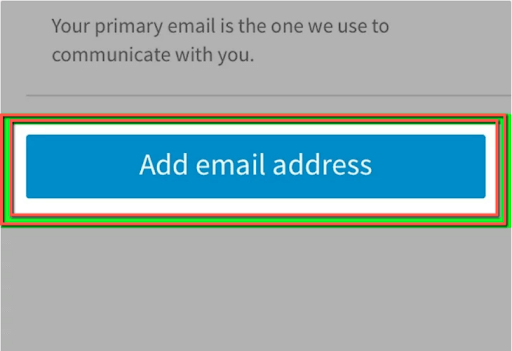
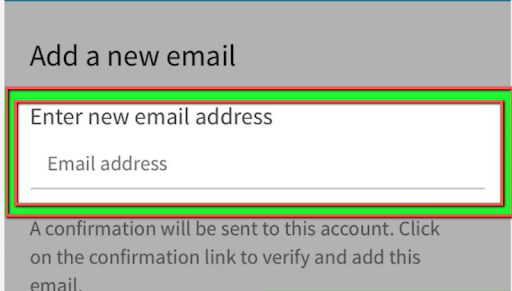
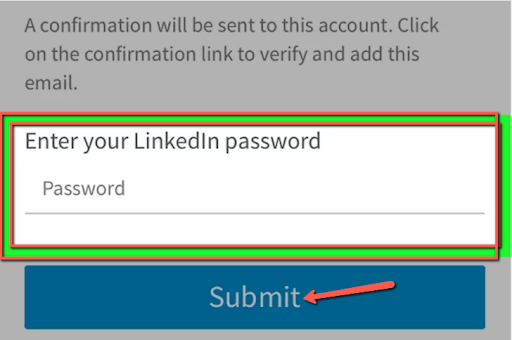
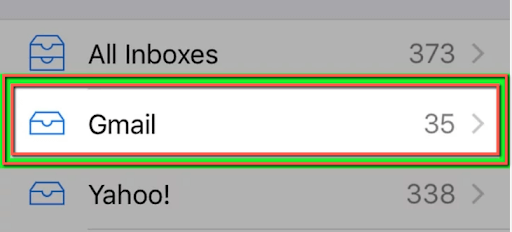
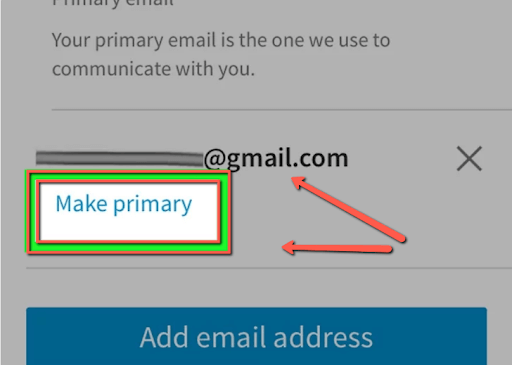
How to Remove Email from LinkedIn
Before you decide to remove email from LinkedIn make sure you’ve pointed out the primary email. The Remove option will appear right after you select the substantial one. Removing any existing email address shuts down the opportunity to log in with it. Don’t try to remove the single email address from LinkedIn in the settings, as it is a must for having a LinkedIn account.
Removing Email Address on the Desktop Site
The Account section in your Settings & Privacy page allows to delete excess email addresses added to LinkedIn as follows:
- Repeat steps 1-4 to get to the Change option next to Email addresses (Me → Settings & Privacy → Sign in & security).
- After clicking Change next to Email addresses, opt for the Remove button.
- Type your password in a special field and click Remove in this field.
- You’ll see the single email address for your LinkedIn account to log in with and get notifications on.
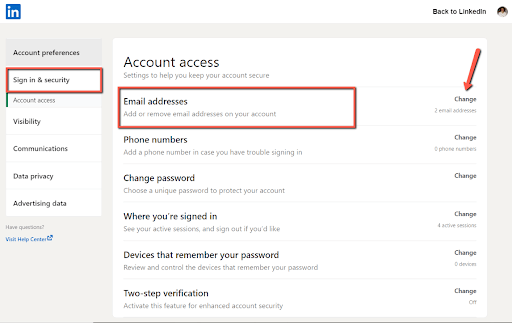
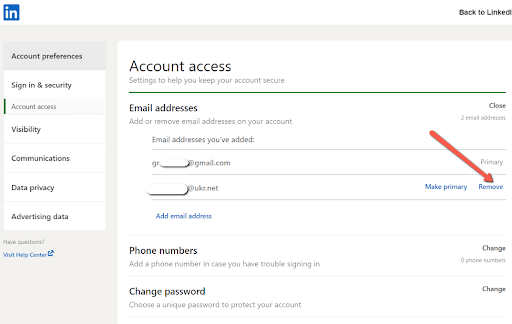
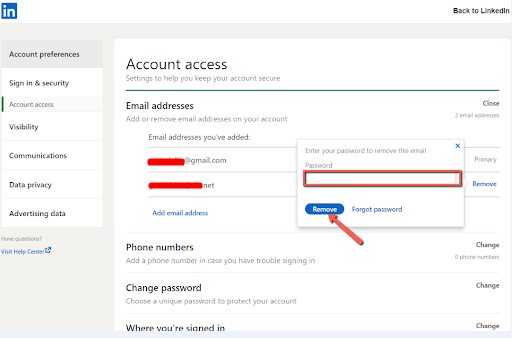
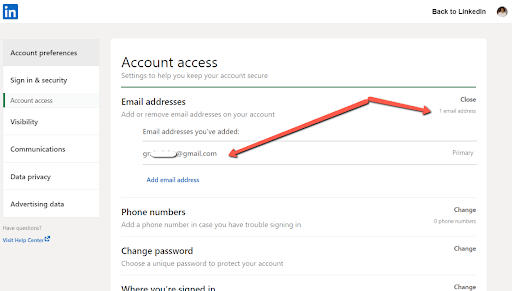
Removing Email Address on iOS / Android Apps
- Repeat steps 1-3 to get to the Remove option next to Email addresses (the Profile icon → the Settings icon the Sign in & security option).
- Tap Email addresses and choose the excessive one to delete.
- To get rid of the email address you don’t need anymore, tap the cross (X) next to it, type in the password and confirm your actions by the Done button.
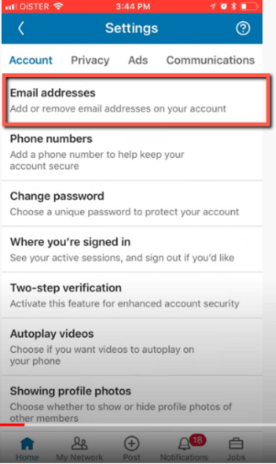
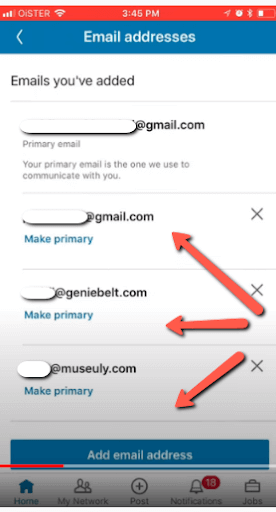
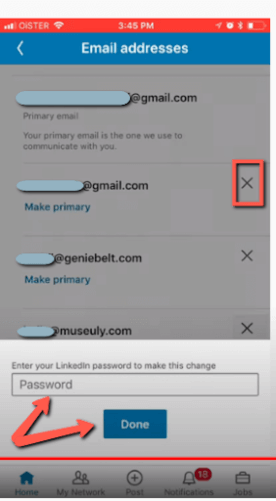
Associating your professional LinkedIn profile with your work email instead of a primary personal address is the best way to streamline the workflow. LinkedIn provides a quick way to add multiple email addresses on LinkedIn and easily change them, choosing the suitable primary one to receive LinkedIn email notifications on or log in with.
You should consider the fact that you can replace the primary email address with another verified one. In some cases, it’s better to add at least two email accounts, either a personal address or a work account. Logging in with any of them makes your account accessible at any time through any device.