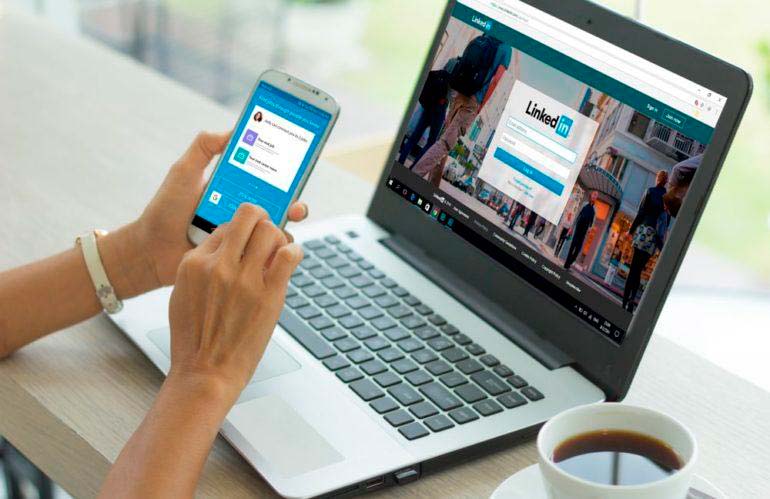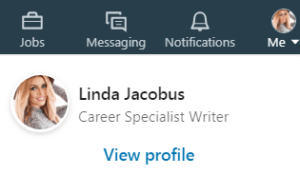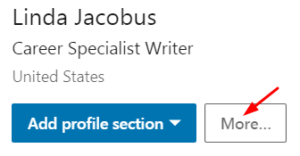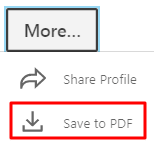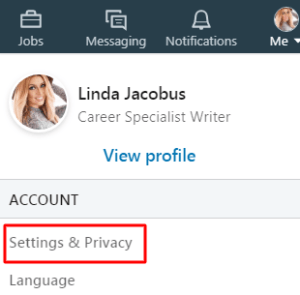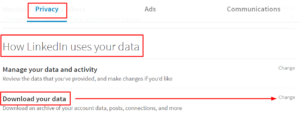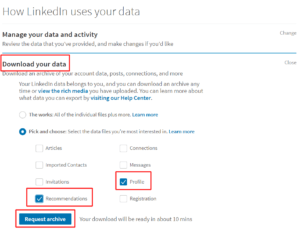When you know how to export a LinkedIn resume, you can easily handle requests for your printed resume. Every time you update your profile, you essentially save LinkedIn as a resume. You can pull resume from LinkedIn any time you need to print one out.
The steps to get a resume from LinkedIn are surprisingly easy:
- Log on to LinkedIn.com
- Click the Me icon at the top of the page

- This opens a menu where you select View Profile

- Once you arrive at your profile, click the button that says More…

- Choose Save to PDF from the menu

- Save the document to your computer or device
- Send the resume to a printer.
The PDF resume generated by LinkedIn will display your profile’s Summary, Experience, and Education sections along with your contact information. Once you have a LinkedIn export resume, you can distribute it offline as needed. The resume saved on your computer will work for online job applications that require you to upload a resume but don’t integrate with LinkedIn.
Pro Tip for Job Recruiters: Once you know how to export LinkedIn resume, you also have the ability to download a printable PDF version for other LinkedIn users. Follow the same directions for LinkedIn download resume PDF except that you start on the other person’s profile page.Reasons to Export LinkedIn Resume

The ability to extract a resume from LinkedIn makes it possible to rapidly meet requests for your paper resume. The PDF resume can also be attached an email.
A well-prepared LinkedIn profile can also serve as the foundation for your formal resume.
Services like Resumonk or CVonline can take your LinkedIn export resume data and build a complete and well-designed resume.
Read our free tutorial How to Add Resume on LinkedIn
These services provide value because they pull data from more profile sections and enable design editing. You’ll get to expand and customize your resume instead of settling for the basic LinkedIn download resume PDF produced through your profile.
To use a resume enhancement service, you’ll need to export all profile data into a .zip folder.
- Log on to LinkedIn.com and click the Me icon

- Select Settings & Privacy from the menu

- Click the Privacy tab

- Find the section How LinkedIn uses your data and click Change next to Download your data

- Check the Profile and Recommendations boxes
- Click Request archive
- Keep the browser page open while waiting for LinkedIn to send an email when the archive is ready for download. It should only take a few minutes
- After the email comes, return to the same browser page and click Download archive and save the .zip folder to your computer.
You will then have the data needed by a resume building service.
Pro Tip: Skip the paid service and use Google Drive to edit the document after you pull resume from LinkedIn. Once you get a resume from LinkedIn, upload it to Drive. After upload, right-click the PDF file and choose “Open with Google Docs.” Then it will open as an editable document.How to Download LinkedIn Profile Picture

If you’ve chosen to edit your resume, you can add your picture to it fairly easily. After you extract resume from LinkedIn, simply return to your profile page to get the picture.
To download a LinkedIn profile picture:
- Click on a profile picture. This opens up the photo into an editing box
- Right click on the photo
- Select Save Image As
- Save it to your computer.
You can use this saved image when designing a resume. The ability to save LinkedIn as resume presents another good reason to keep your information up to date at this popular work-related social network.
YOU MAY ALSO LIKE:
Check Out How to Upload Resume on LinkedIn
Discover LinkedIn Resume Assistant Features