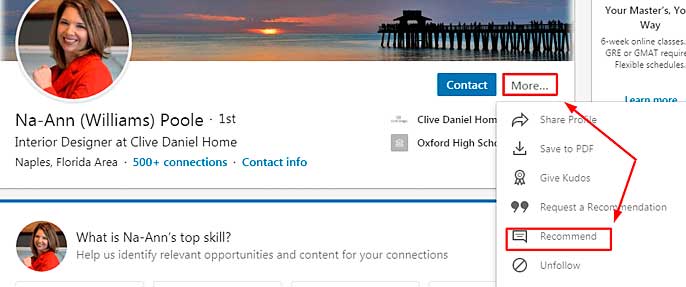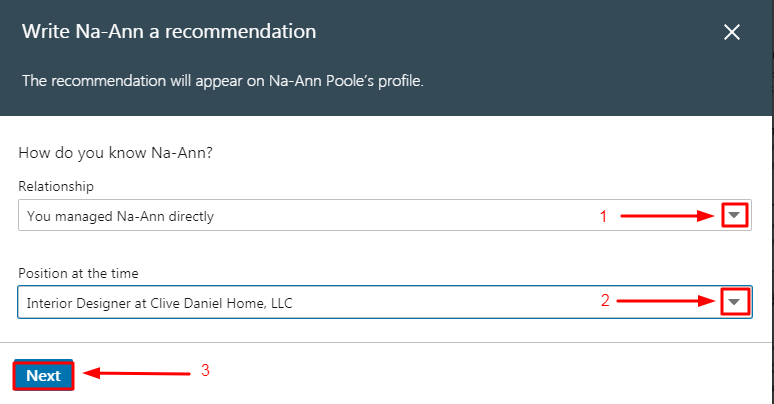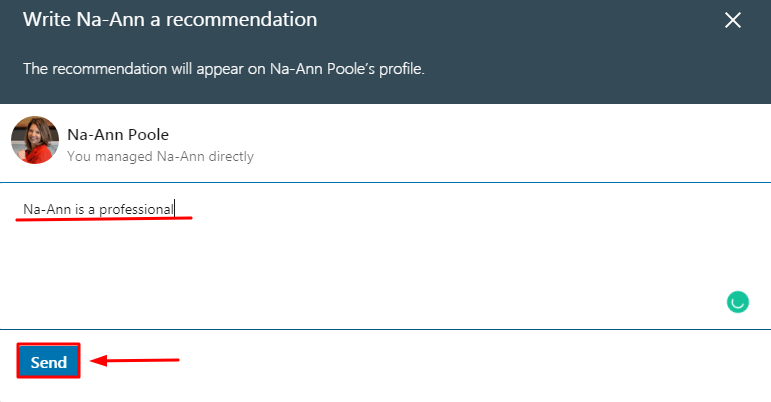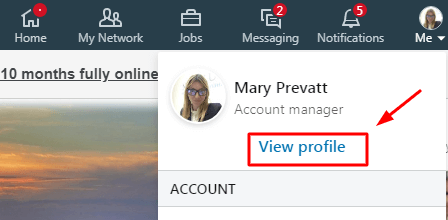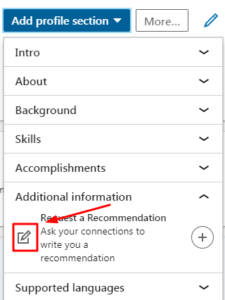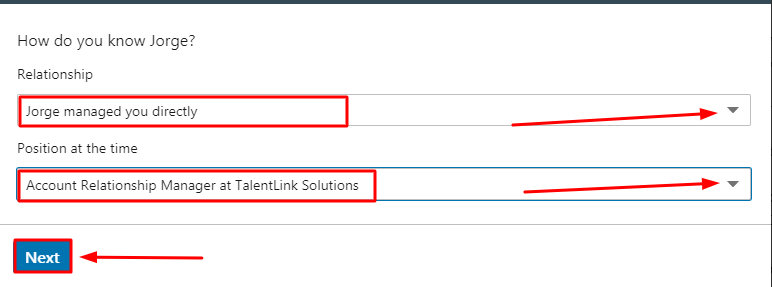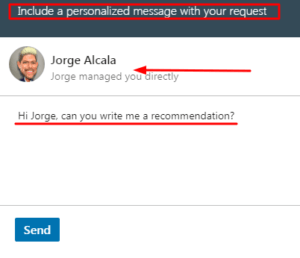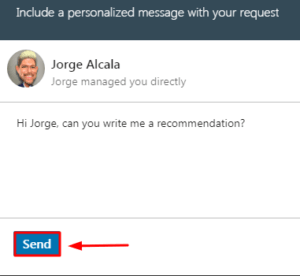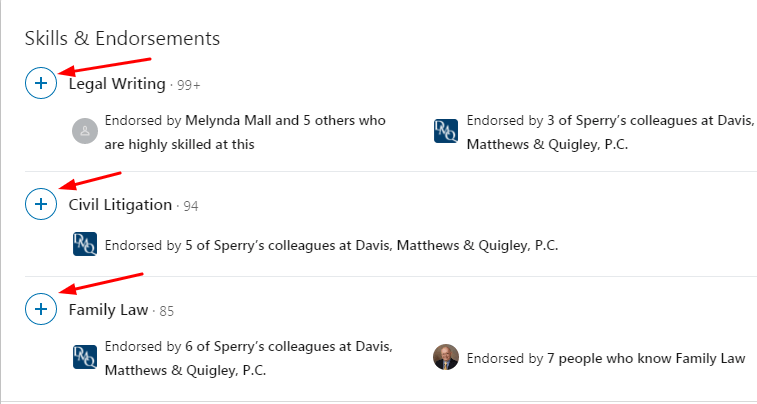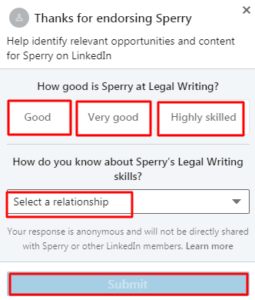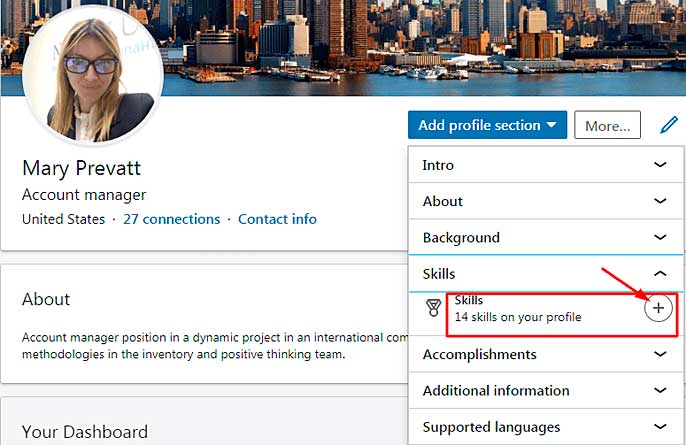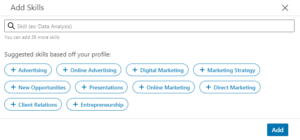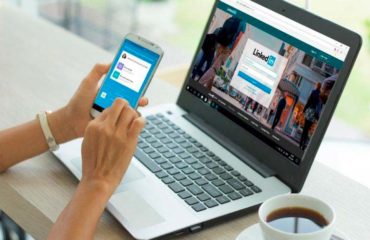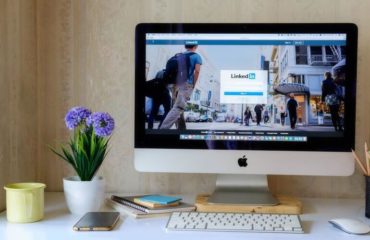When LinkedIn uses the term endorsement, it refers to endorsing a skill. In contrast, you may request a recommendation from a first-degree connection that serves as an overall written endorsement. That written recommendation mirrors that contact serving as a reference for a prospective employer.
To learn how to endorse people on LinkedIn, follow the below:
- Find your connection either by using the search bar or by clicking on the My Network tab from the navigation bar.

- Once you find the connection, click the More tab located by the Message button.

- Click on Recommend.
- The write a recommendation box displays. Select: The relationship type from the drop-down box and then Position at the time.

- Click Next.
- The next box lets you know that the recommendation will appear on your connection’s page.
- You will see your connection’s name followed by the options you selected.
- Write your recommendation here… displays.

- Write the recommendation and click Send.
LEARN:
How to Optimize LinkedIn Profile for Recruiters
How to Write a Good LinkedIn Recommendation
How to Apply for Jobs on LinkedIn
How to Request an Endorsement on LinkedIn
Remember that a written recommendation serves as the overall endorsement. To learn how to ask for endorsements on LinkedIn, follow the below:
- Find the desired connection either by inputting the name into the search box or by clicking on the Me icon from the navigation toolbar.

- Click the View profile link to bring up your profile.

- Go down to Recommendations at the bottom of the page.

- Click the Ask for recommendation link – you will find this by the pencil icon.
- A box displays saying, Who do you want to ask?
- Type your connection’s name into the box.

- A new box displays, which asks for the following:
- Relationship – A drop-down box appears under Select Relationship. You will see 12 relationship types. Choose the type that best fits.
- Position at the time – From this drop-down box, select the option that matches your position at the time.

- After those two boxes populate, click Next.
- After clicking the next button, you will see:
- Your contact’s name and picture – or an initial if they did not upload one. Above that, you will see, Include a personalized message with your request.
- A default message asking for a recommendation. Either highlight the text and type over that, or delete the default message and type a new one.

- Click Send.

- The Request sent confirmation appears at the lower-left hand side of the screen.
Tip: Because LinkedIn provides a default generic message, personalize the message to your connection. Let your connection know why you need the written endorsement, what type of position you need it for and any relevant skills. For example, if you are a project manager, ask your connection to focus on your ability to manage multiple projects, certifications and personality traits. You now have your own template to use when asking for recommendations.
LinkedIn notifies you when connections write recommendations. You have three options once this takes place:
- If you do not want to accept the endorsement, click Dismiss.
- If you want the connection to revise it, Ask for revision. Make sure you tell your connection why you sent it back and what else you want to see.
- If you feel satisfied with the written endorsement, click Add to profile.
Note – Once you accept the endorsement, LinkedIn by default makes it visible. If you do not want to display it, hide the recommendation or turn off updates.
How to Endorse Skills on LinkedIn
The networking site provides ways to view and add LinkedIn skills and endorsements examples. To see how to endorse a skill on LinkedIn, follow the below:
- Either enter the connection’s name into the search bar of locate the connection in your network.
- Near the bottom of the page, you will see the Skills & Endorsements section.
- To endorse a skill, click on the blue plus sign.

- LinkedIn asks you to the rate the skill as Good, Very good or Highly skilled.

- Select the level you wish to rate – your connection will not know which one you picked.
- LinkedIn then asks how you know about the chosen skill.
- From the drop-down menu, select the most appropriate option.
- Click Submit.
- Verify that the blue plus sign changed to a gray check mark.
- After you endorse a skill, LinkedIn sends that connection an email. Your connection has the opportunity to reply and thank you.
Tip: Under Industry Knowledge, you will see a list of populated skills. Simply click on the plus sign next to the desired skill, pick the skill level and the relationship type. After you click the submit button, the plus sign becomes a gray check mark.
You can only learn how to add a new skill to someone on LinkedIn if you and a connection share the same skill. If you want to endorse a new skill, but you do not have it in your profile, add it:
- Click the Me icon on the navigation bar.
- Click View profile.
- Locate and click on Add profile section.
- Scroll down to Skills and expand that area.
- Click the plus sign.

- The Add Skills box displays.

- Type the skill into the text box – you will see a list of suggestions based on your profile. Either select one of the recommended skills or type a new skill into the text box.
- Once you type or select the skill, click Add.

- Scroll down to the Industry Knowledge section under Skills & Endorsements to verify the addition.
Tip – You may use a shortcut by clicking on Add a new skill next to the pencil icon in this section. After clicking, the same Add Skills box displays.
After you add a skill – if you and a connection share that skill – then you can see how do you endorse someone on LinkedIn. The next time you view that connection’s profile, you may see a note at the top of the page regarding an endorsement.
Let’s use editing as one of our LinkedIn endorsement examples. The message says you are skilled in editing. It also shows how you and the connection know each other. LinkedIn asks if you want to endorse that person. Click Endorse to accept the recommendation or Skip. If you click Endorse, a message displays thanking you.
What Can’t I Endorse Someone on LinkedIn?
You can’t endorse on LinkedIn unless people are first-degree connections in your network. If you attempt to endorse a skill of a second or third connection, you will not see the plus sign by a skill. You need to click the blue Connect button to add them to your network. That person has to accept the invitation before proceeding.
Always Keep Skills and Endorsements Updated
Endorsing skills and getting recommendations allows you to keep your profile updated. Additionally, recruiters may reference these at any time during the application process.