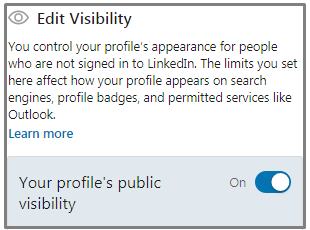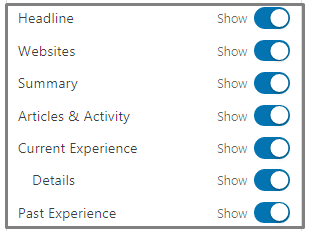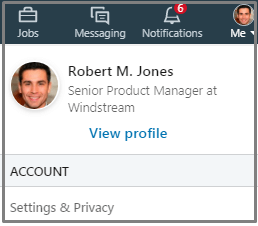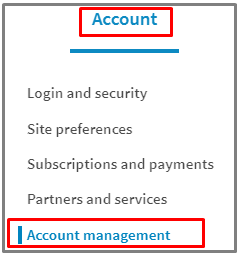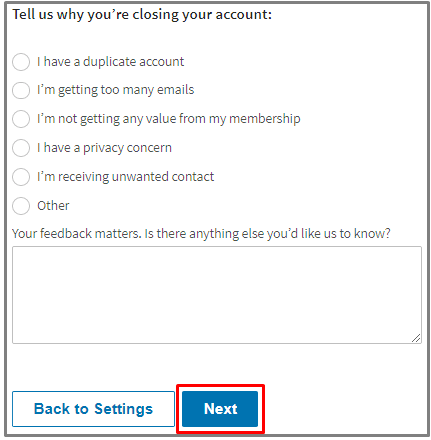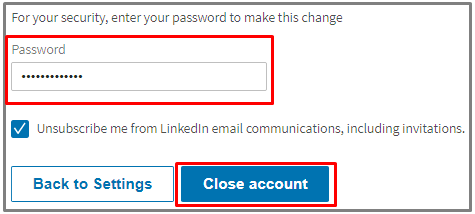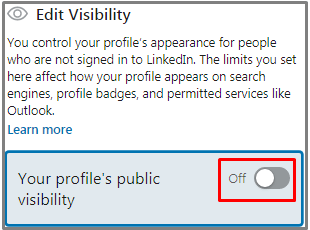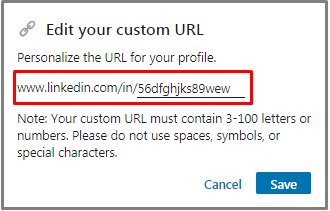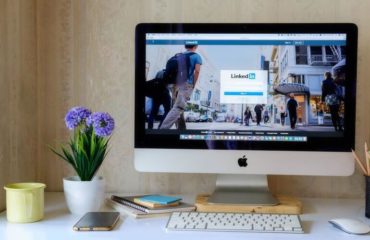A well-composed LinkedIn profile provides numerous opportunities for networking with colleagues, finding new professional connections, as well as finding a new job.
However, you might not always want your LinkedIn profile to be visible to all users of this platform or the whole web. You can hide LinkedIn profile from non-connections, for instance, to avoid spamming or overly frequent requests. Also, you might not want search engines to gather your profile information and thus make it generally accessible to all Internet users.
Fortunately, LinkedIn allows its users to customize the visibility of their profiles. In this article, I will explain in detail how to make LinkedIn profile invisible to different groups of potential visitors to your LinkedIn page.
LEARN:
LinkedIn Profile Search Optimization
How to Hide Your LinkedIn Profile?
When I first encountered the question of how to hide my LinkedIn profile, I found out that the platform gives various options for profile visibility customization.
You can make certain profile information visible only to your 1st-degree connections, to your network, or LinkedIn members only.
You can choose which specific sections will be visible (profile photo, headline, current or past work experience, education, groups).
Let’s find out how to edit your LinkedIn profile visibility:
- Click “Me” in the upper menu of your LinkedIn home page.
- Choose “View profile.”
- In the top right corner of the new page, click on the “Edit public profile & URL.”

- On the right rail, find the “Edit Visibility” section.

- Choose those sections that you want to stay visible.

All changes you make will be saved by LinkedIn automatically.
Under “Profile Photo” subsection, choosing “Only 1st-degree connections” means allowing visibility only to those LinkedIn users who are among your direct connections.
“Your network” includes three degrees of connections.
“All LinkedIn members” naturally means visibility to all those who have logged in to their active LinkedIn account.
While choosing “Public” means allowing visibility to practically everyone, including search engines like Google or Bing.
LEARN:
How to Delete Old Resume on LinkedIn
How to Put LinkedIn Profile on Resume
How Do I Make My LinkedIn Profile Invisible to Everyone?
“Can I hide my Linked profile from absolutely everyone?”, you might be wondering. Unfortunately, you can’t disable LinkedIn profile so that it became invisible to everyone but you.
However, LinkedIn gives an option of closing your account, which means that all your profile information will be permanently deleted from the platform.
If you want to know how to hide LinkedIn profile from LinkedIn members entirely and forever, closing your account is an obvious step.
Here is how to do this:
- Click “Me” in the upper menu of your LinkedIn home page.
- Choose “Settings & Privacy” in the drop-down menu.

- Click on the “Account” heading.
- In the “Account” tab, choose “Account management” from the menu on the left.

- Choose “Closing your LinkedIn account.”

- Next, you need to select the reason for closing your LinkedIn account from the list offered. Also, you can give additional feedback in the text field provided.
- Click “Next.”

- Type in your LinkedIn account password and click “Close account.”

LEARN:
How to Share Your LinkedIn Profile
How to Hide LinkedIn Profile from Google?
Another case is when you want to hide a LinkedIn profile from Google and other search engines. Taking this step will make your profile invisible for people who try searching your profile using search engines like Google or Bing.
After all, not everyone would want the details of their past and current job experience to be available to everyone.
The procedure of hiding your LinkedIn profile from Google search is the following:
- Click “Me” in the upper menu of your LinkedIn home page.
- Choose “View profile.”
- In the top right corner of the new page, click on the “Edit public profile & URL.”

- On the right rail, find the “Edit Visibility” section.
- Switch the “Your profile’s public visibility” button so that it shows “Off“.

In such a way, you will not only prevent Google from picking up your profile information.
Disabling your profile’s public visibility also prevents people from viewing your profile if they are not logged in their own LinkedIn account.
You need to know that it might take a few weeks for Google to remove your LinkedIn information from its databases, and LinkedIn cannot influence the speed of this process.
If you need to hide your LinkedIn profile from Google as quickly as possible (for instance, when you know that someone will be trying to search the profile via Google soon), there is a small trick. It won’t make the search engine update its information quicker but make the task of finding you somewhat harder.
The trick is to change your custom LinkedIn profile URL. If you’ve been building your LinkedIn profile thoroughly, you’ve probably already customized your public profile URL so that it includes your name.
LEARN:
How to Change Your URL on LinkedIn
While such URL looks very neat and elegant, it makes Google’s task to find you easier.
To confuse the search engine, you need to change your public LinkedIn profile URL to something that doesn’t include your full name. You can come up with something creative and professional at the same time.
To change your public LinkedIn profile URL, follow these steps:
- Click “Me” in the upper menu of your LinkedIn home page.
- Choose “View profile” in the drop-down menu.
- In the top right corner of the page, click “Edit public profile & URL.”

- In the top right corner, find “Edit your custom URL” section. Click the pencil-shaped button.
- Erase the old URL containing your full name and type in something different.

- Click “Save.”
It might be a bit hard to remember how to hide LinkedIn profile from LinkedIn users and other Internet surfers. After all, you don’t need to use this information often.
This is why I would recommend you to save this article somewhere in your bookmarks so that all ways of hiding your LinkedIn profile would be at hand in one place when you need them. But the most important thing is that you now know about the existence of these instruments, which can serve to your advantage.
LEARN: