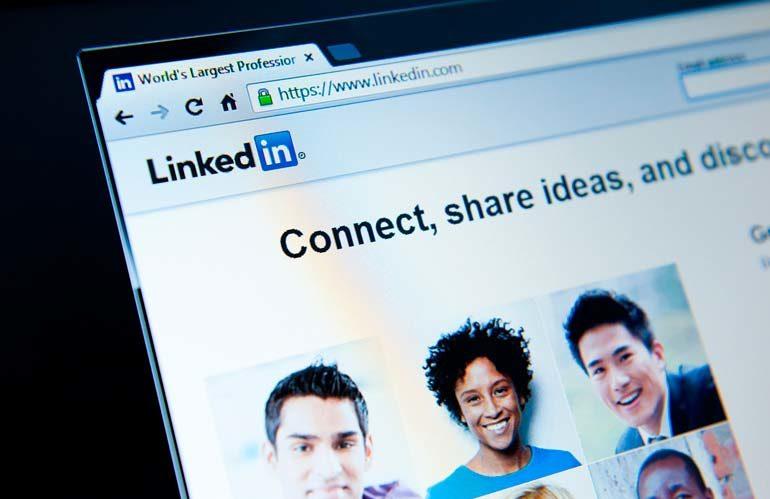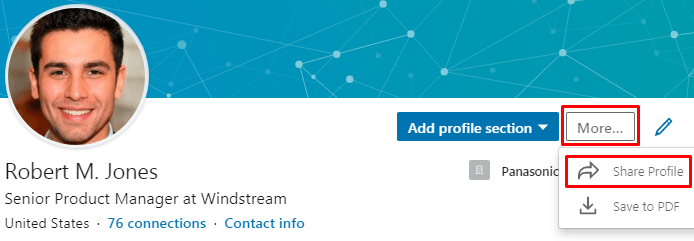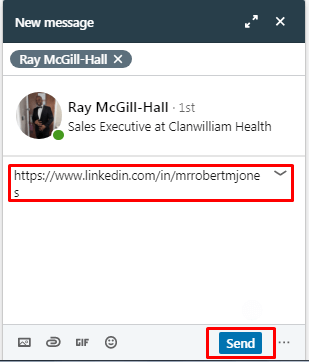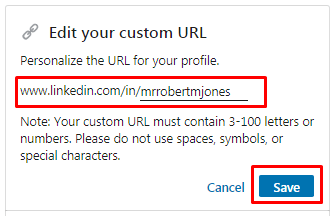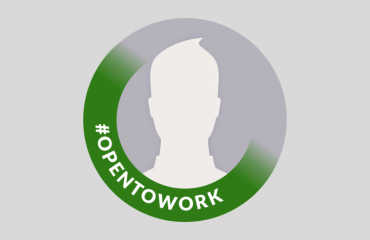If you have created a compelling and neat LinkedIn profile, you would naturally want to share it with others — your LinkedIn connections, your friends and colleagues, or your potential employer. Believe it or not, but a considerable number of LinkedIn users encounter problems with this seemingly easy task. The question “How do I share my LinkedIn profile” may pop up quite often, so it’s better to meet the situation head-on. Below, I will talk about different ways how to send LinkedIn profile to others in a professional way.
To increase your LinkedIn network, it would be a good idea to start with sharing your profile with your LinkedIn connections. The platform allows sending your profile to your 1st-degree connections. This method is probably the easiest one since it doesn’t include manual copy-pasting of your LinkedIn URL link. To complete it, do the following:
- Click the “Me” icon in the top menu of your LinkedIn Page.
- Choose “View profile.”
- Click “More…” and choose “Share profile.”

- Under the “New message” heading, type one or more names of your connections. This message automatically includes your LinkedIn URL link, which you will see at the bottom of the message pop-up window. You can also add custom text in the field provided.
- Click “Send.” That’s it.

LEARN:
I can’t but mention that LinkedIn also provides an option to share someone else’s profile with your connections. In case you’ll need to do this, the procedure is almost the same as when sharing your profile:
- Go to the LinkedIn profile page you would like to share with your connections.
- Click “More…” and choose “Share profile.”
- Type in the name or names of your connections, to whom you want to send this LinkedIn profile.
- Click “Send.”
As simple as that.
How to Send LinkedIn Link
But how to send a LinkedIn profile link to someone outside LinkedIn? You would need to copy the URL link of your LinkedIn profile, and many LinkedIn users are doing it wrong. Simply copying the URL of your LinkedIn home page will lead another person to nowhere but their own LinkedIn homepage (if they have one). What you need to do is find your public profile URL. To achieve this, follow these steps:
- Click the “Me” icon in the top menu of your LinkedIn Page.
- Choose “View profile.”
- In the upper left corner of the page, find the “Edit public profile & URL” option, and click it.

- Under the “Edit your custom URL” heading, you will see your public LinkedIn URL. If you want to change it into a more elegant form, you can click the pencil-shaped button and enter the desired URL ending.

- Now you can share LinkedIn profile URL by copying and pasting this link wherever you need.
LEARN:
How to Optimize LinkedIn Profile
Nowadays, many HR specialists expect job seekers to include their LinkedIn profile link in their resumes. Some experts say it’s not necessary at all while others insist on making the HR specialist’s job easier by including the link to the page they would want to look up anyway. Here are a few tips in case you wonder how to share LinkedIn profile on resume in the best way:
- Make sure your profile is up-to-date, professional, and not a complete copy of your resume.
- Customize your public LinkedIn profile URL.
- Add the link to the Contacts section of your resume.
LEARN:
How to Add a Resume to LinkedIn
If you want to find out how to share LinkedIn profile in email, I would strongly recommend adding your LinkedIn profile URL to your email signature. If you don’t have one, go and create it since this is a must in business correspondence (and not only). Some experts suggest adding the “LinkedIn profile” phrase before the actual URL in your email signature. However, if you don’t want to clutter your signature with unnecessary words, omitting this phrase is perfectly fine.
If you are doing a nice job keeping your LinkedIn profile up-to-date, it would be great to help your connections learn about the changes in a comfortable way. Does LinkedIn share profile changes automatically? Only if you enable notifications about your profile changes. Here is how to do this:
- Click the “Me” icon in the top menu of your LinkedIn Page.
- Choose “Settings & Privacy.”
- In the “Privacy” tab, find “Share job changes, education changes, and work anniversaries from profile” in the “How others see your LinkedIn activity” section.
- Click “Change” and witch to “Yes.”
Now, you can confidently say that you are a real pro in sharing your LinkedIn profile with others.
LEARN: